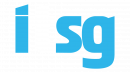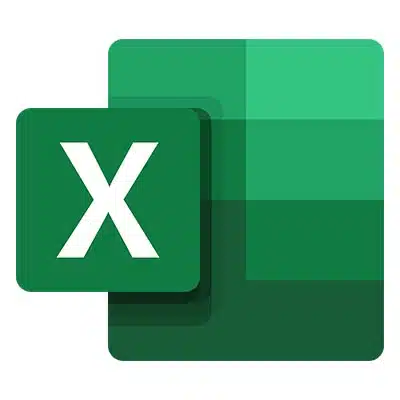Microsoft Excel has a ton of functionality, but how much of it are you actually utilizing? This week’s tip will help you take full advantage of keyboard shortcuts, so you can leverage the solution to the best of your ability.
Microsoft Excel Tips
Align
The most basic Excel formatting you can take advantage of is aligning the values in the cells to the left, right, or center. Here are the keyboard shortcuts for each:
- To center the value within the cell, press Alt+H+A+C.
- To align the value within the cell to the left, press Alt+H+A+L.
- To align the value within the cell to the right, press Alt+H+A+R.
Specific Formatting
Your spreadsheet contents might require specific formatting so their meaning can be effectively conveyed. To assign this formatting, try out the following keyboard shortcuts:
- To return your value to general formatting, press Ctrl+Shift+~.
- To indicate that a value refers to currency, press Ctrl+Shift+$.
- To format a value as a percentage, press Ctrl+Shift+%.
- To properly format a date, press Ctrl+Shift+#.
- To format a value in scientific terms, press Ctrl+Shift+^.
- To ensure that a number is properly formatted, press Ctrl+Shift+!.
- To properly format time, press Ctrl+Shift+@.
Applying Borders
Borders are practically necessary when you’re using a spreadsheet, as they can mean more distinction between values. Here are some shortcuts to try for your cell borders:
- To cut to the chase and apply a border to all of a cell’s edges, press Ctrl+Shift+A.
- To only add a borderline to the right edge of a cell, press Alt+R.
- To add a border to the left edge of a cell, press Alt+L.
- To put a border on the top edge of a cell, press Alt+T.
- To apply a border to the bottom edge of a cell, press Alt+B.
- To easily remove the borders from a cell, press Ctrl+Shift+_.
Appearance
If you thought the previous shortcuts were basic, get a load of these ones. They are the same shortcuts you know and love from various other Microsoft applications.
- To have your data appear in a bold font, press Ctrl+B.
- To type in italics, press Ctrl+I.
- To underline the contents of a cell, press Ctrl+U.
- To strikethrough the contents of a cell, press Ctrl+S.
We hope that you’ll put this list to good use. You could even print it out so that it’s more accessible. Why not distribute it to the employees in your office while you’re at it?
Do you have any suggestions for tips you want to see covered in future articles? Leave them in the comments below and be sure to subscribe so you don’t miss a beat.